Wix Integration
Installing HIO.HOVR to Wix hosted websites
Required Wix Setup
Before starting this integration it requires at minimum a premium Wix site as well as a custom domain.
Wix Integration
Step 1: Locate settings tab on the dashboard
Make sure that you select the site that you would like to add Hovr to. Once inside the correct site locate the settings tab in the dashboard.
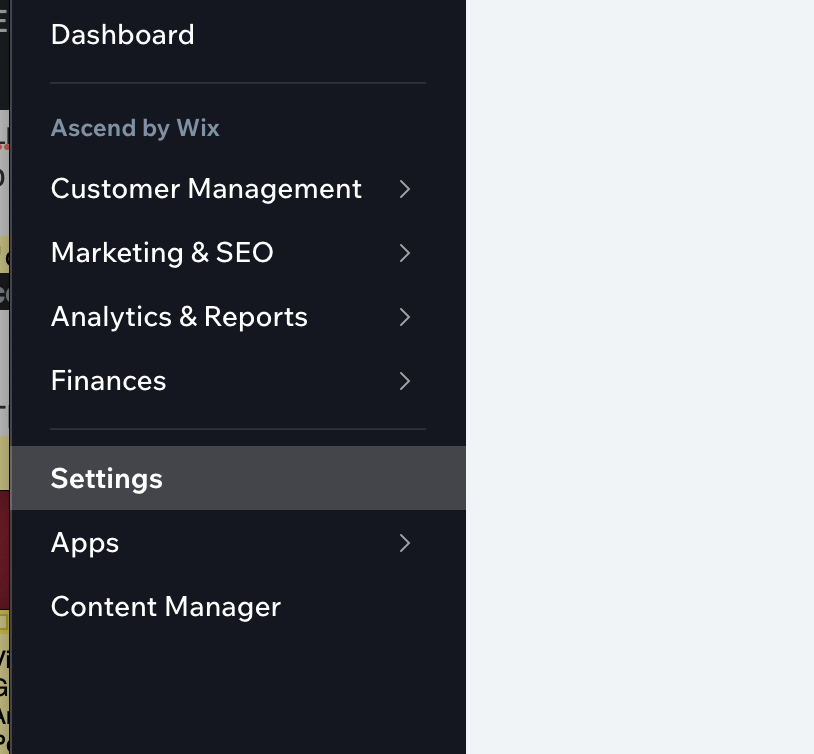
Step 2: Locate the Custom Code section
Once on the settings tab scroll down until you find the "Advanced" Section and click on "Custom Code".

Step 3: Click on "Add Code" button inside of Body - Start
There will be multiple locations to "Add Code" to. We suggest that you use Body - Start. Below is an image of what the completed integration would look like.

Step 4A: Fill out Custom Code Form ( Entire Site)
In "Paste the code snippet here" please add the custom Hovr snippet you have obtained through the Admin tool.
In "Name" please enter a name for the custom code. We suggest "Hio Hovr".
For "Add Code to Pages"
If you would like to have it on the entire website please select "All Pages". Make sure to choose "Load code once". If this option is not selected the Hovr will refresh on every tab change.
For "Place code in" make sure Body - start is selected .
Once all of that information is filled out you can click "apply"
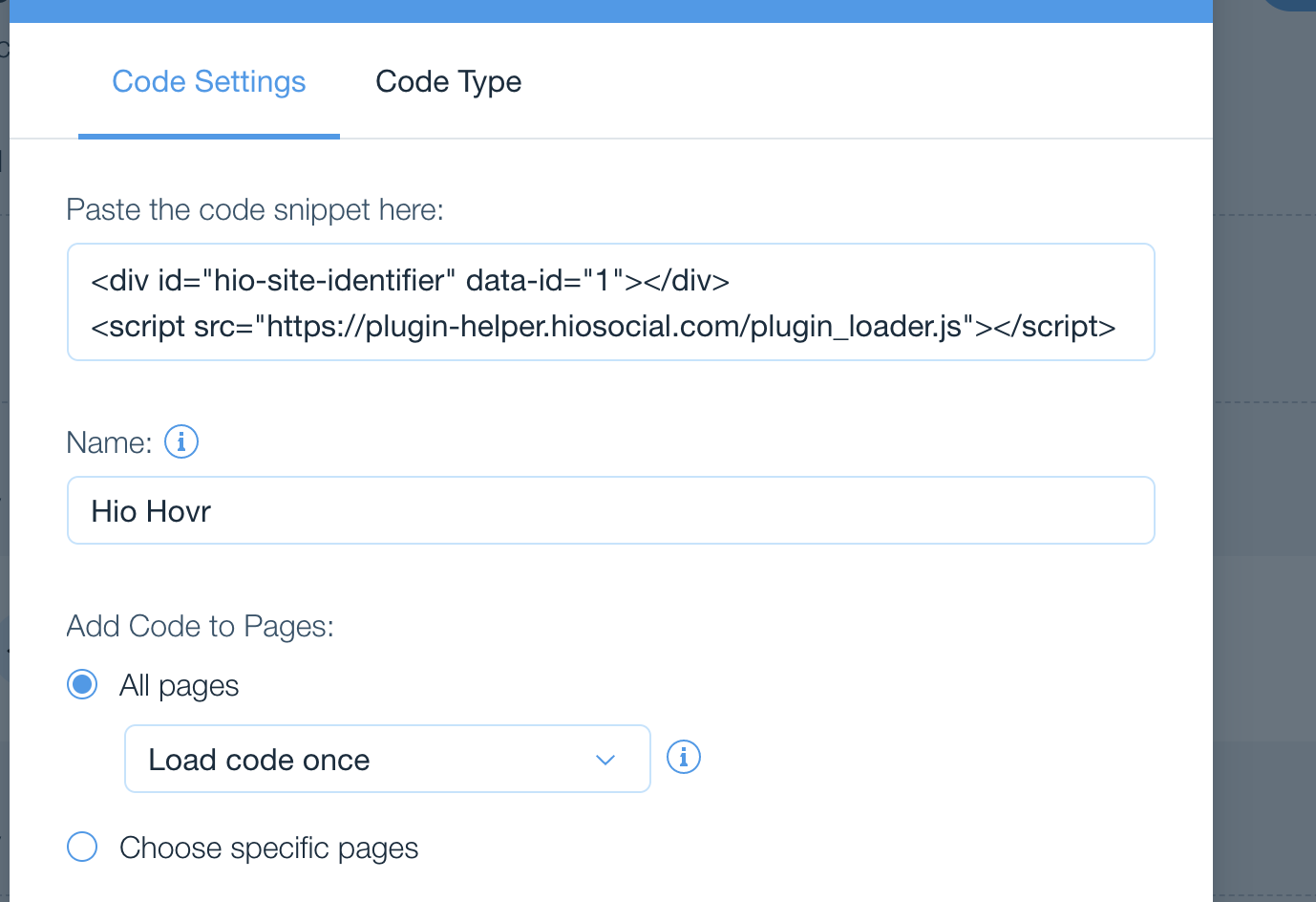
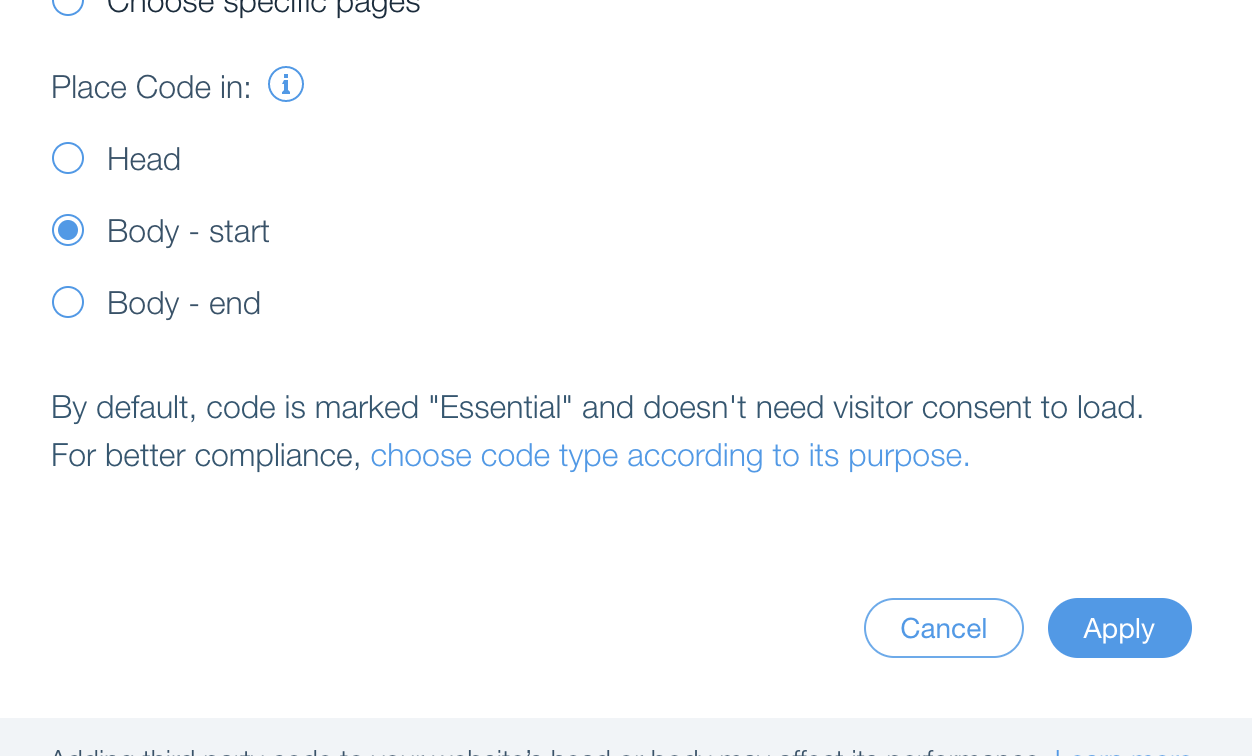
4B: Fill out Custom Code Form ( Single Page )
Extra Piece to add to snippet
You need to add the code exactly like it is below to the custom code section. You need to add
<span>to the start and</span>to the end or the hovr will not get removed from the page correctly.
<span>
<div id="hio-site-identifier" data-id="1">``</div>
<script src="https://plugin-helper.hiosocial.com/plugin_loader.js">``</script>
</span>
In "Paste the code snippet here" please add the custom Hovr snippet you have obtained through the Admin tool.
In "Name" please enter a name for the custom code. We suggest "Hio Hovr".
For "Add Code to Pages"
If you would like to have it on a single page please select "Choose specific page". From there you will need to choose the page you would like to add to .
For "Place code in" make sure Body - start is selected .
Once all of that information is filled out you can click "apply"
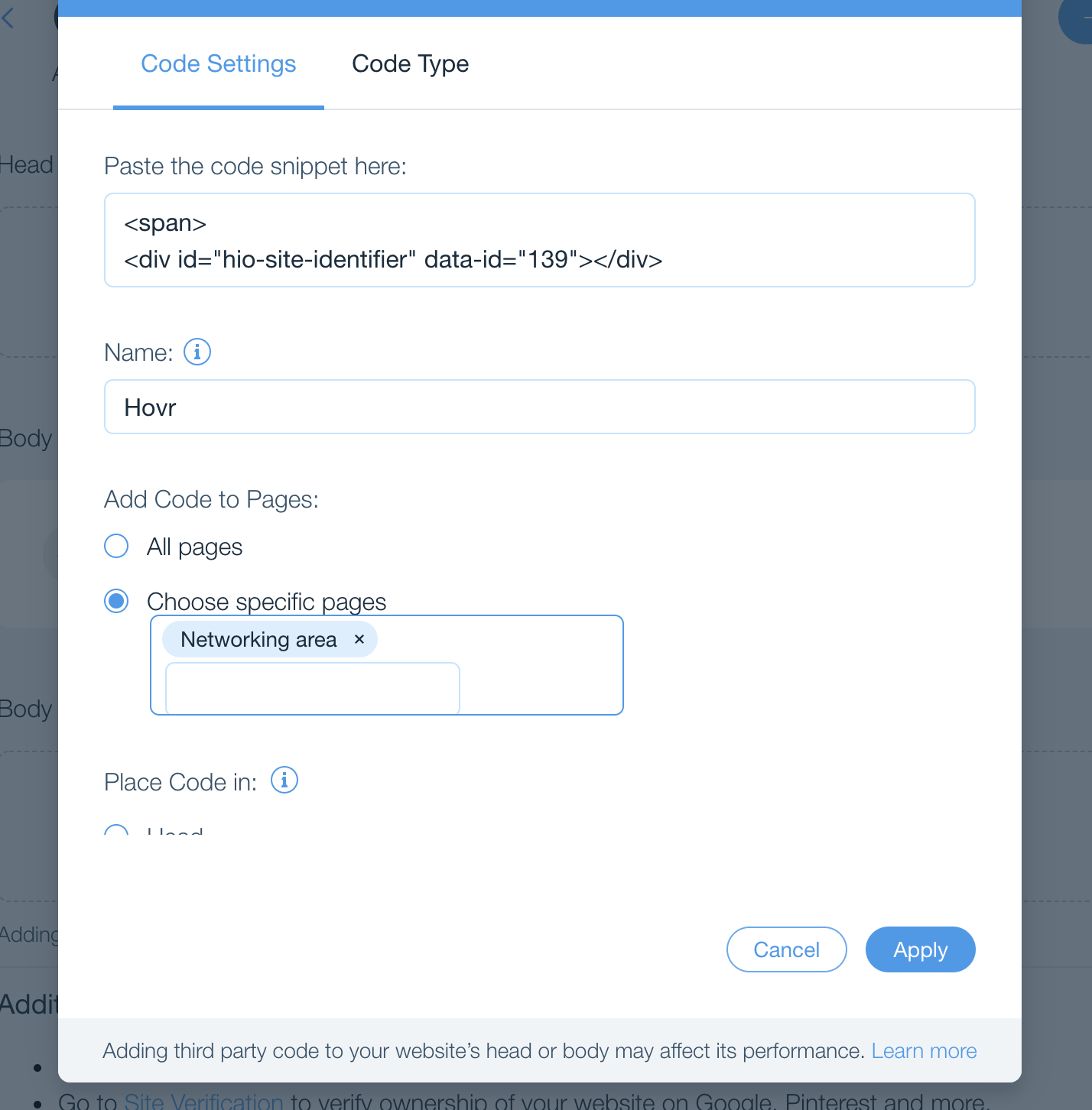
Updated over 4 years ago